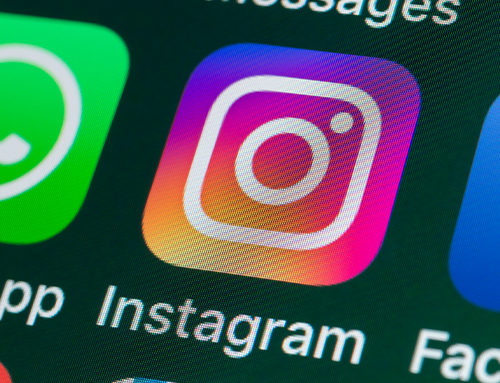Deactivate Facebook?
Maybe you love Facebook – use it for keeping in touch, use it to publicise your business, sharing photos of your life – but now you want a break. If you’re looking to take five, here’s how to deactivate Facebook.
of your life – but now you want a break. If you’re looking to take five, here’s how to deactivate Facebook.
First of all you need to ask yourself, what are you actually wanting to do here? Is it for your personal Facebook profile or for a business page? Do you want to ‘pause’ it and potentially come back? Or do you want to banish it forever from your life in a social media purge?
Personal profiles – how to deactivate Facebook profiles vs how to delete Facebook profiles.
Essentially, if you deactivate your account, you can reactivate it whenever you like, but people can’t see your profile, your timeline or find you if they search for you.
The only information that may remain visible to others might be things like messages you have sent. Otherwise you’ve gone dark, without the commitment of completely deleting it forever.
If you delete your account, once it’s gone, it’s gone. You can’t regain access to it once it’s deleted. Facebook do delay deletion for a few days after it’s requested, and the request is cancelled if you log into your Facebook account during the time between the deletion request and the actual deletion of the account. That reduces the chance of you deleting your account by accident or in a fit of rage that you then get over and regret.
In the same way as deactivation, your friends may still have access to messages you sent even after your account has been deleted. Otherwise, there’s no record of your Facebook presence.
Deleting your account might not seem like a big deal, but there might be photos or memories you want on there, or people you only contact through there. Depending on how long you’ve been on there, there’s a lot to potentially back up. Deactivating your Facebook account is a good middle ground if you’re looking to get off social media for a bit but don’t want to make the time to check you have everything you wanted from there.
How to deactivate Facebook – 5 simple steps
- Click the account menu down arrow at the top right of Facebook.
- Choose ‘Settings’
- Select ‘General’ in the left column
- Click ‘Manage your account’
- Choose ‘Deactivate your account’ and then confirm your decision when asked.
If you decide to reactivate your account again, it’s as simple as just logging back in again. It’s important to make sure you remember your login information though, so if you’re worried, you’ll forget make sure you store it securely. (By that we mean using a secure password manager, not on a post it note next to the computer you usually use).
How to deactivate Facebook for businesses
In a similar way to personal, Facebook business pages have a permanent deletion solution and a temporary solution. You don’t deactivate in the Facebook business world; you unpublish.
Unpublishing a Facebook business page could be a better option when you just want to remove it from public view for a while, then you can republish it at a later date if you want to. An example of when you might do this is when rebranding, for a seasonal business or during a period of economic uncertainty.
This is an equally easy process:
- Go to the Settings menu in your Facebook page.
- Click Page Visibility from the top of the list of settings under the General tab.
- Choose Page unpublished.
- There are a few questions about why you want to unpublish the page to answer, and then you just click Save.