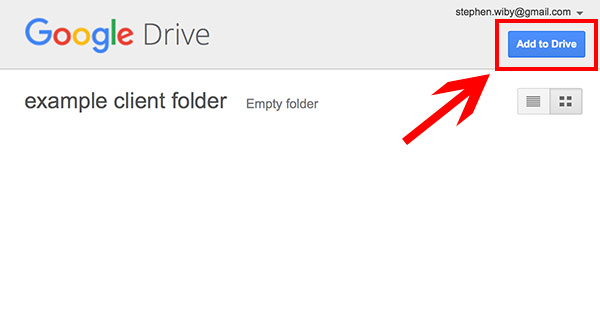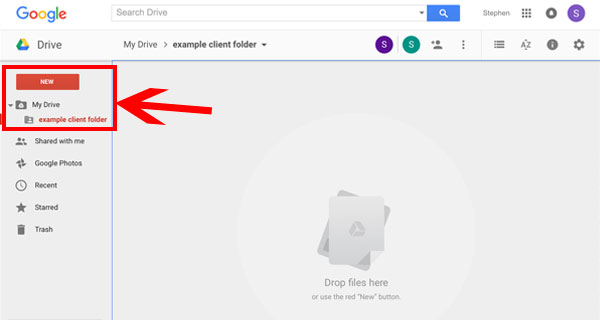You will receive an invite via email.
Open the email invitation for the shared folder
Click on the “open” button link within the email.
Open the email invitation for the shared folder
Click on the “open” button link within the email.
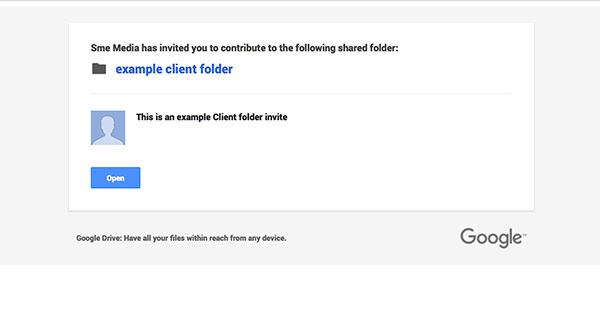
You will be prompted to log into Google Drive; If you already have a Google account, login and skip the creating an account section below.
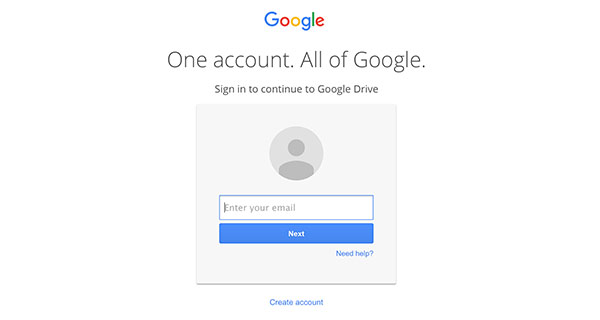
If you don’t have an account, click on “Create account” and follow the drop down instructions below.
If you are using a non-Google e-mail address, you will need to verify your address before your Google account is created.
For some mail providers, Google may send you an e-mail and ask you to click on a link in the message.
For others you may be prompted to log into the account in a web page and accept permissions. After verification is complete, you will be welcomed to your new Google Account – Click Back to Google Docs and continue with the instructions below.
A form will prompt you for information necessary to create your account.
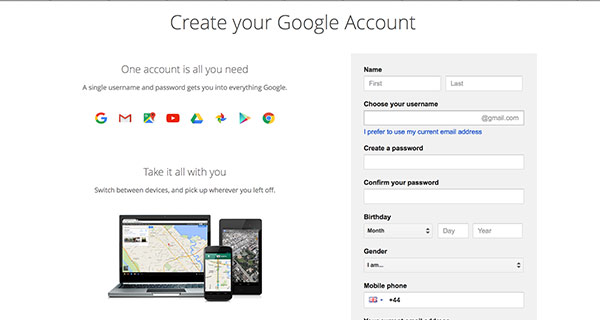
If you want to use your existing non-Google e-mail address, click the link I prefer to use my current email address.
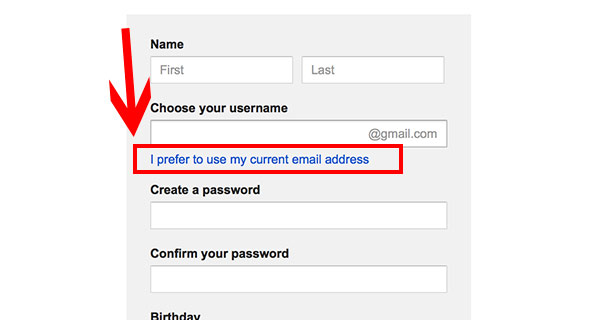
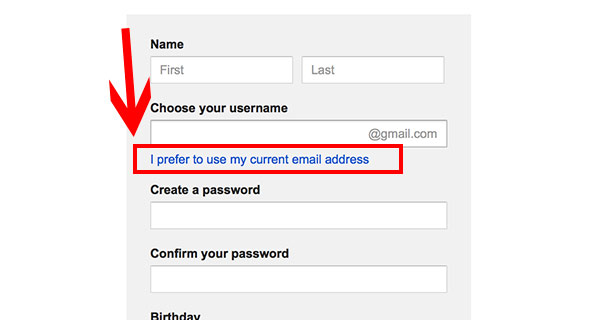
For some mail providers, Google may send you an e-mail and ask you to click on a link in the message.
For others you may be prompted to log into the account in a web page and accept permissions.
Click Add to Drive on the top right of the screen.